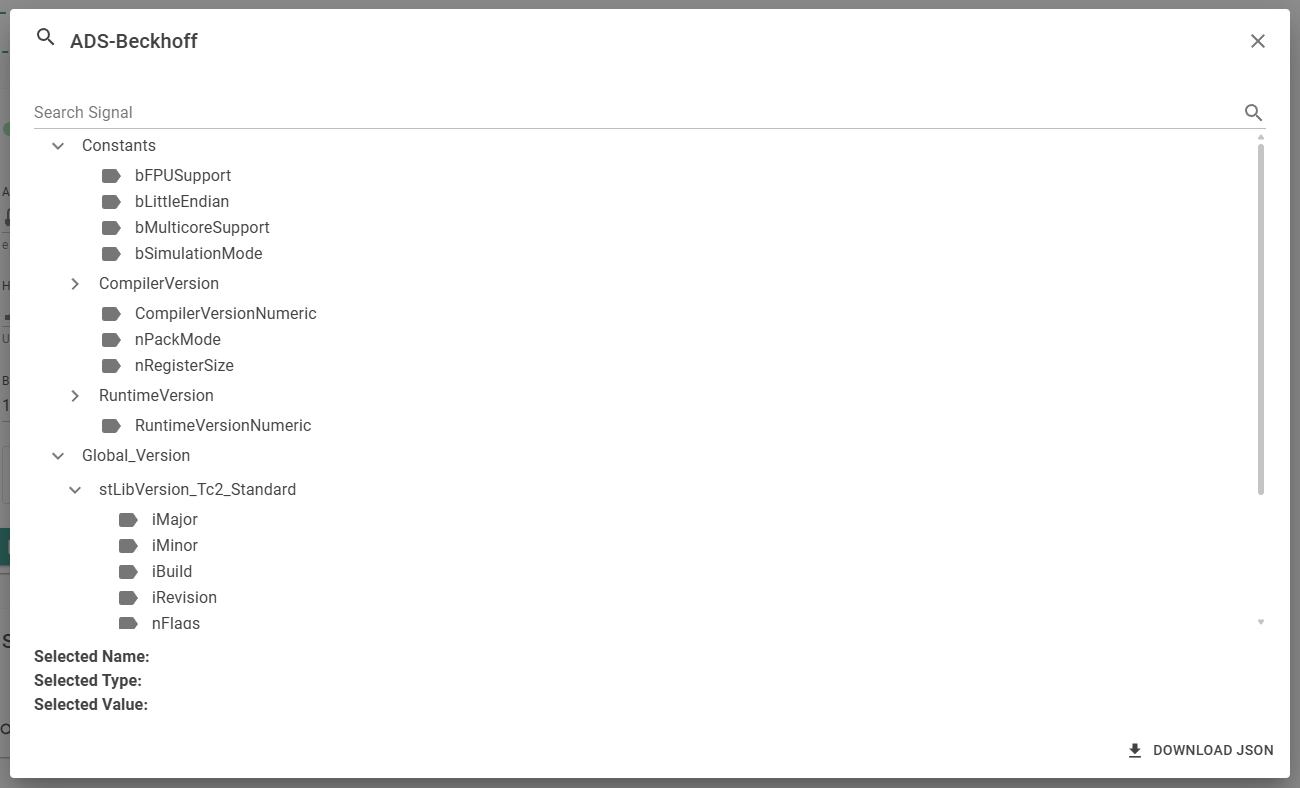2. Add ADS Target
A device where signals can be read from or written to is called Target in hopit Edge.
To add a new Target, open the Targets section in the hopit Edge web interface: https://localhost:5050/Targets.
Click + ADD TARGET, enter a descriptive Name, select ADS for the Target Type and click ADD TARGET to confirm.
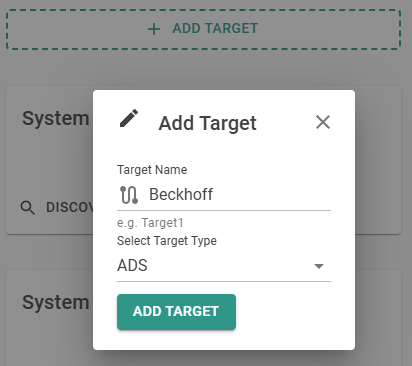
The new Target appears on the same page and can be configured.
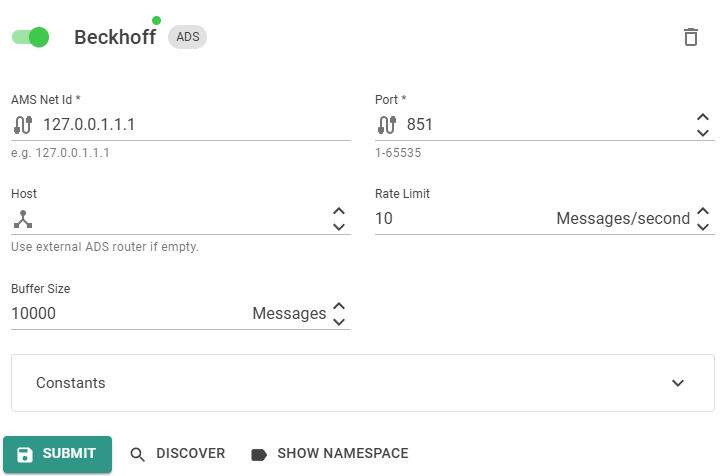
First the Enabled box must be checked. If hopit Edge runs on the same computer as the XAR, you can leave all settings and click Submit.
If you configured a ADS route, please enter the AMS Net Id of the XAR you want to read data from. This can be found in the About TwinCAT... menu in the taskbar.
For the Host enter the IP-Address of the IPC.

If the connection is established successfully, the card on the hopit Edge home-screen at https://localhost:5050 turns green and says UP.
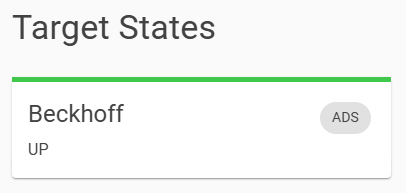
If you use the ADS Router, also this card switches to UP.
If this is not the case, please look in the log at https://localhost:5050/Log. If this didn't help, configure Debug for the log level and disable and enable the Target again.
To check which signals can be read from the PLC, open the Targets page and click the Discover button.
After the discovery is finished, click the Namespace button. These are the signal names, which can be entered later in the Router.