Tasks
The Tasks feature provides different services to commission the hopit Edge Device or perform service tasks in the field.
Configuration
To enable this feature, the Tasks Service must be activated.
Corresponding Edge configuration and Device Twin definition to activate the service:
- Edge-UI
- Device Twin
{
"Tasks": {
"Enabled": true
}
}
Overview
All Tasks are performed sequentially. If the Status of a Task is FINISHED or FAILED it will be skipped in subsequent runs.
Corresponding Edge configuration and Device Twin definition to add new Tasks:
- Edge-UI
- Device Twin
To add a new Task, click on + ADD TASK select a command and fill in the needed information. Then click the + ADD button and confirm with a click on the Submit button.

{
"Tasks": {
"ProvisioningChain":
[
{
"Command": "<COMMAND-1>",
"Arguments": {
"<ARGUMENT-1>": "<VALUE-1>",
"<ARGUMENT-2>": "<VALUE-2>"
}
},
{
"Command": "<COMMAND-2>"
}
],
"Enabled": true
}
}
Be aware, that all Tasks not specified in the Tasks array in the Device Twin gets deleted on the Edge Device on a Device Twin update.
All Tasks can also be triggered by Azure, Magenta, ThingsBoard or MQTT targets. See the Targets documentation for details.
Definitions
Reboot
Performs a simple reboot on the Edge Device.
Corresponding Edge configuration and Device Twin definition:
- Edge-UI
- Device Twin
To add a new Task, click on + ADD TASK select the Reboot command and click the + ADD button. Then confirm with a click on the Submit button to restart the edge device.

{
"Tasks": {
"ProvisioningChain": [
{
...
},
{
"Command": "Reboot"
}
],
"Enabled": true
}
}
Install Real-Time Ethernet Driver
The Beckhoff Real-Time Ethernet Driver enables real-time communication via EtherCAT on a specific network interface.
Corresponding Edge configuration and Device Twin definition:
- Edge-UI
- Device Twin
To add a new Task, click on + ADD TASK select the Install_Realtime_Ethernet_Driver command and fill in the Port Name. Then click the + ADD button and confirm with a click on the Submit button to install die real-time ethernet driver.
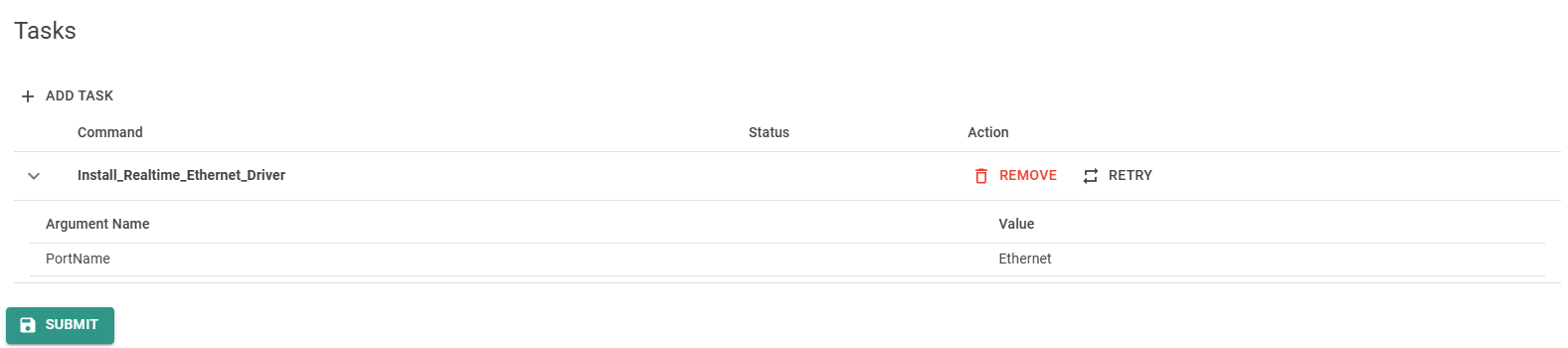
{
"Tasks": {
"ProvisioningChain": [
{
...
},
{
"Command": "Install_Realtime_Ethernet_Driver",
"Arguments": {
"PortName": "Ethernet 2"
},
}
],
"Enabled": true
}
}
Disable USB Ports
Disables all USB ports on the Edge Device.
Corresponding Edge configuration and Device Twin definition:
- Edge-UI
- Device Twin
To add a new Task, click on + ADD TASK and select the Disable_USB_Ports command. Then click the + ADD button and confirm with a click on the Submit button to disable all USB ports.

{
"Tasks": {
"ProvisioningChain": [
{
...
},
{
"Command": "Disable_USB_Ports"
}
],
"Enabled": true
}
}
Enable USB Ports
Enables all USB ports on the Edge Device.
Corresponding Edge configuration and Device Twin definition:
- Edge-UI
- Device Twin
To add a new Task, click on + ADD TASK and select the Enable_USB_Ports command. Then click the + ADD button and confirm with a click on the Submit button to enable all USB ports.

{
"Tasks": {
"ProvisioningChain": [
{
...
},
{
"Command": "Enable_USB_Ports"
}
],
"Enabled": true
}
}
Discover
The Discover Task tries to read all available metrics from connected Targets. This is supported for Targets from type:
ADSAzureOpcUaMQTTMagentaThingsBoard
To view the discovered metrics, open https://localhost:5050/Targets and click on Namespace at the discovered Target.
Arguments
TargetName(optional): The name of the Target to discover. This must be identical with the Name of the Target. If this is not specified, all available Targets are discovered.
The Monitoring Targets System and System Monitor can also be discovered. See the Monitoring documentation for details.
Corresponding Edge configuration and Device Twin definition:
- Edge-UI
- Device Twin
To add a new Task, click on + ADD TASK select the Discovery command and fill in the Target Name. Then click the + ADD button and confirm with a click on the Submit button to discover the namespace of the specified target.
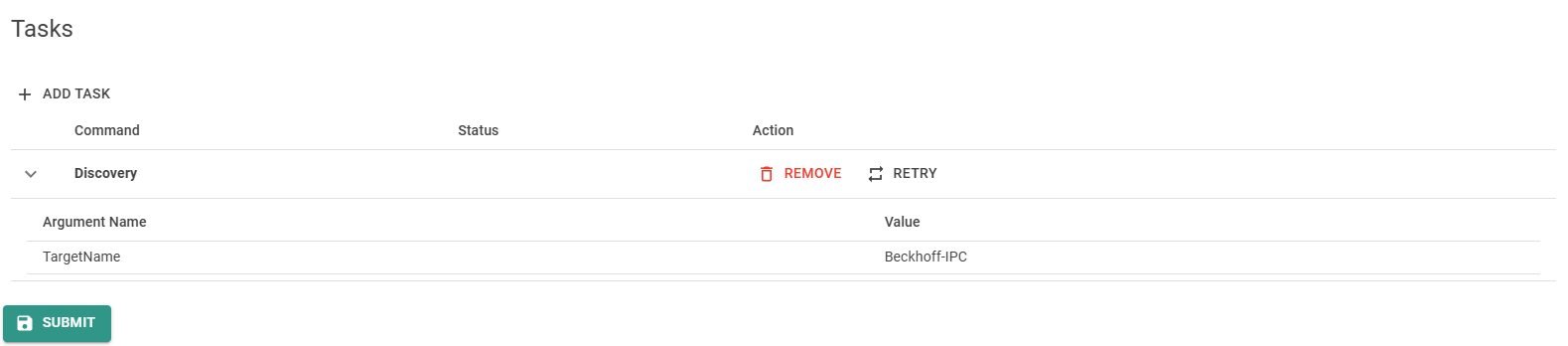
{
"Tasks": {
"ProvisioningChain": [
{
...
},
{
"Command": "Discovery",
"Arguments": {
"TargetName": "<TARGET-NAME>"
}
}
],
"Enabled": true
}
}
Create User
Creates a new Windows user with trimmed privileges.
Use Case. When displaying a HMI on the Edge Device, a Windows user have to be logged in to display the web interface. Running this with the Administrator account enables people with physical access to the device to run admin tasks. To prevent this, a user with trimmed privileges can be created. To display the HMI, it is recommended to set the
AutoLogonargument to"1"and open the HMI with the autostart feature of windows.
Arguments
Username(required): The desired Windows username. Must be a non-empty string.Password(required): The login password. Must be a non-empty string.FullName(default=Username): Display Name of the new user. Must be a non-empty string.Description(default=Username): A user description. Must be a non-empty string.AutoLogon(default="0"): Set to"0"to disable the auto-logon feature or"1"to automatically login the user after a restart.
After adding a new user, the user have to login to finish the process.
When settings AutoLogon to "1", this can be done by adding a Reboot task after the Create_User task.
For security reasons it is recommended to delete the task after execution to hide the password.
Corresponding Edge configuration and Device Twin definition:
- Edge-UI
- Device Twin
To add a new Task, click on + ADD TASK select the Create_User command and fill in the user information. Then click the + ADD button and confirm with a click on the Submit button to create the new user.
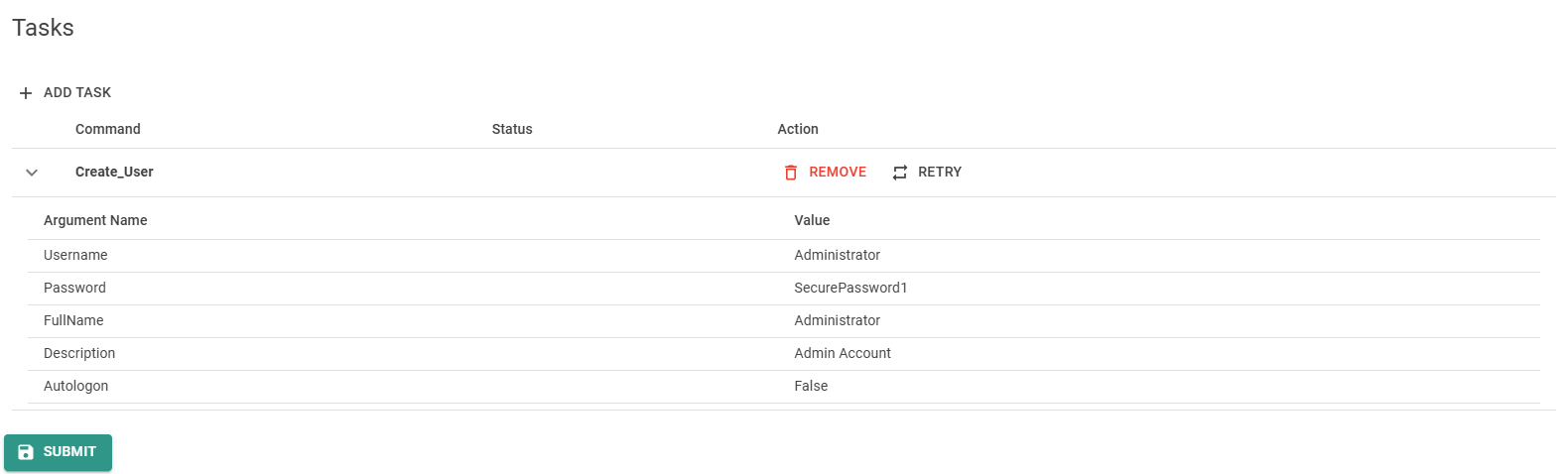
{
"Tasks": {
"ProvisioningChain": [
{
...
},
{
"Command": "Create_User",
"Arguments": {
"Username": "<USERNAME>",
"Password": "<PASSWORD>",
"Description": "<DESCRIPTION>",
"AutoLogon": "<0|1>",
}
}
],
"Enabled": true
}
}
Set IP Address
This Task disables the DHCP and sets a fixed IP address on a specified network interface.
INFO: When executing this task, the network interface must be active (a network cable bust be plugged in).
Arguments
Ip(required): The desired IP address.PrefixLength(default="24"): Prefix length to set the subnet mask.PortName(default="Ethernet"): The desired network interface name.DefaultGateway(default=""): The desired default gateway IP address.PrimaryDns(default=""): Desired primary DNS IP address.SecondaryDns(default=""): Desired secondary DNS IP address.
Corresponding Edge configuration and Device Twin definition:
- Edge-UI
- Device Twin
To add a new Task, click on + ADD TASK select the SetIP command and fill in the needed information. Then click the + ADD button and confirm with a click on the Submit button to set the IP-address.
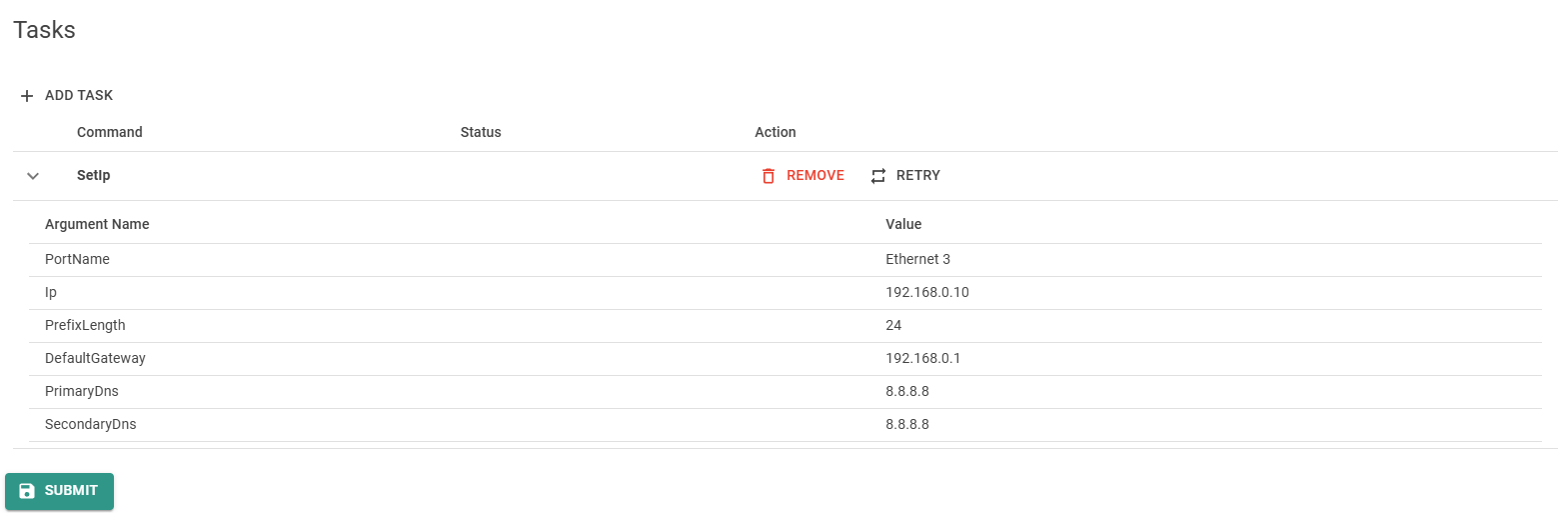
{
"Tasks": {
"ProvisioningChain": [
{
...
},
{
"Command": "SetIp",
"Arguments": {
"Ip": "<IP-ADDRESS>",
"PrefixLength": "<LENGTH-IN-BIT>",
"DefaultGateway": "<GATEWAY-IP>",
"PortName": "<NAME>",
"PrimaryDns": "<PRIMARY-DNS-IP>",
"SecondaryDns": "<SECONDARY-DNS-IP>"
}
}
],
"Enabled": true
}
}
Add Web-Autostart
The Add_Web_Autostart Task configures a browser to open a webpage in kiosk mode after every user login.
Use Case: This can be used to open a HMI interface on a Panel IPC.
Arguments
Name(required): A distinct name of the Task.Url(required): The URL to open.Browser(default="Edge"): The browser used to open the website. Possible values are Edge, Chrome or Firefox.
Corresponding Edge configuration and Device Twin definition:
- Edge-UI
- Device Twin
To add a new Task, click on + ADD TASK select the Add_Web_Autostart command and fill in the needed information. Then click the + ADD button and confirm with a click on the Submit button to set the autostart website.
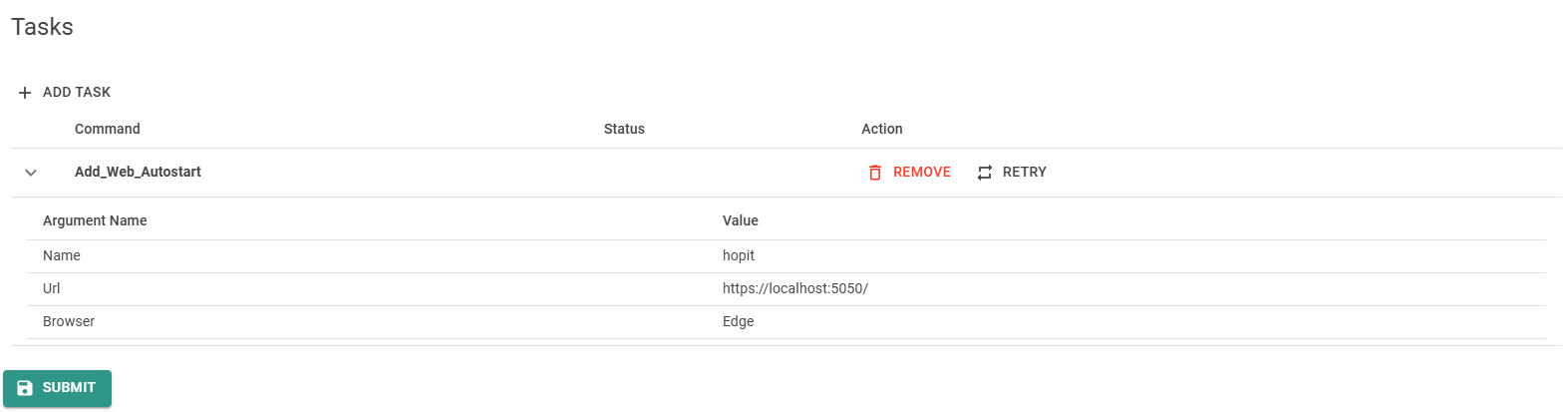
{
"Tasks": {
"ProvisioningChain": [
{
...
},
{
"Command": "Add_Web_Autostart",
"Arguments": {
"Name": "<DISTINCT-NAME>",
"Url": "<URL>",
"Browser": "<Edge|Chrome|Firefox>"
}
}
],
"Enabled": true
}
}
Remove Web-Autostart
Removes the autostart task created with Add_Web_Autostart.
Arguments
Name(required): The distinct name of the Task. Must be the same as the name used in the correspondingAdd_Web_AutostartTask.
Corresponding Edge configuration and Device Twin definition:
- Edge-UI
- Device Twin
To add a new Task, click on + ADD TASK select the Remove_Web_Autostart command and fill in the needed information. Then click the + ADD button and confirm with a click on the Submit button to remove the website from the autostart.
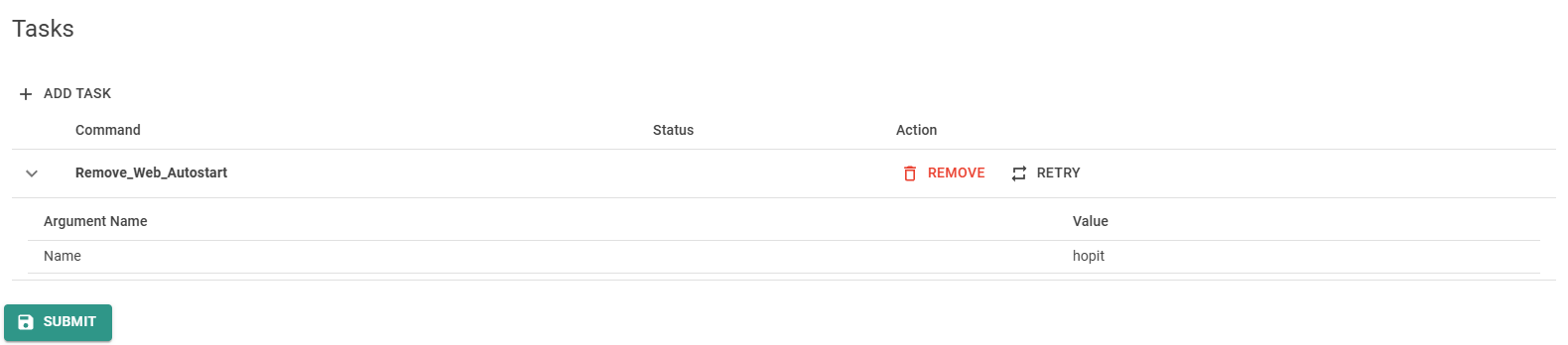
{
"Tasks": {
"ProvisioningChain": [
{
...
},
{
"Command": "Remove_Web_Autostart",
"Arguments": {
"Name": "<DISTINCT-NAME>"
}
}
],
"Enabled": true
}
}