Getting Started
A simple way to start with hopit is to give hopit. Edge a try. If you are unfamiliar with the terms and the architecture of hopit, please read the Introduction first.
hopit. Edge
Turn any PC with hopit Edge into a managed edge device. It enables devices to be operated at scale and it makes data streams from PLCs, cloud platforms or other Targets easily accessible.
- A complete Device Twin is synchronized to a connected cloud platform and enables the operation of many Edge devices.
- With the Provisioning service, the Edge device setup becomes a simple and scalable task.
- The Deployment service automates the application installation and update process, enabling a manged roll-out of security updates.
- hopit Stream allows data to be exchanged with other machines and cloud platforms. Ready-to-use Data Lakes and Dashboards can be used to access the data.
- Several hundreds of system parameters like CPU usage, RAM usage or Service status are monitored and alerts are fired to prevent system outages.
Installation
To install hopit Edge, head over to the Download page and get the latest version.
After successful installation, the service can be configured via a web interface which is accessible by clicking the hopit. Edge icon on the Desktop or by opening https://localhost:5050 with a web browser. It is also accessible with external devices at https://<ip-address>:5050. To login use the Administrator username and password.
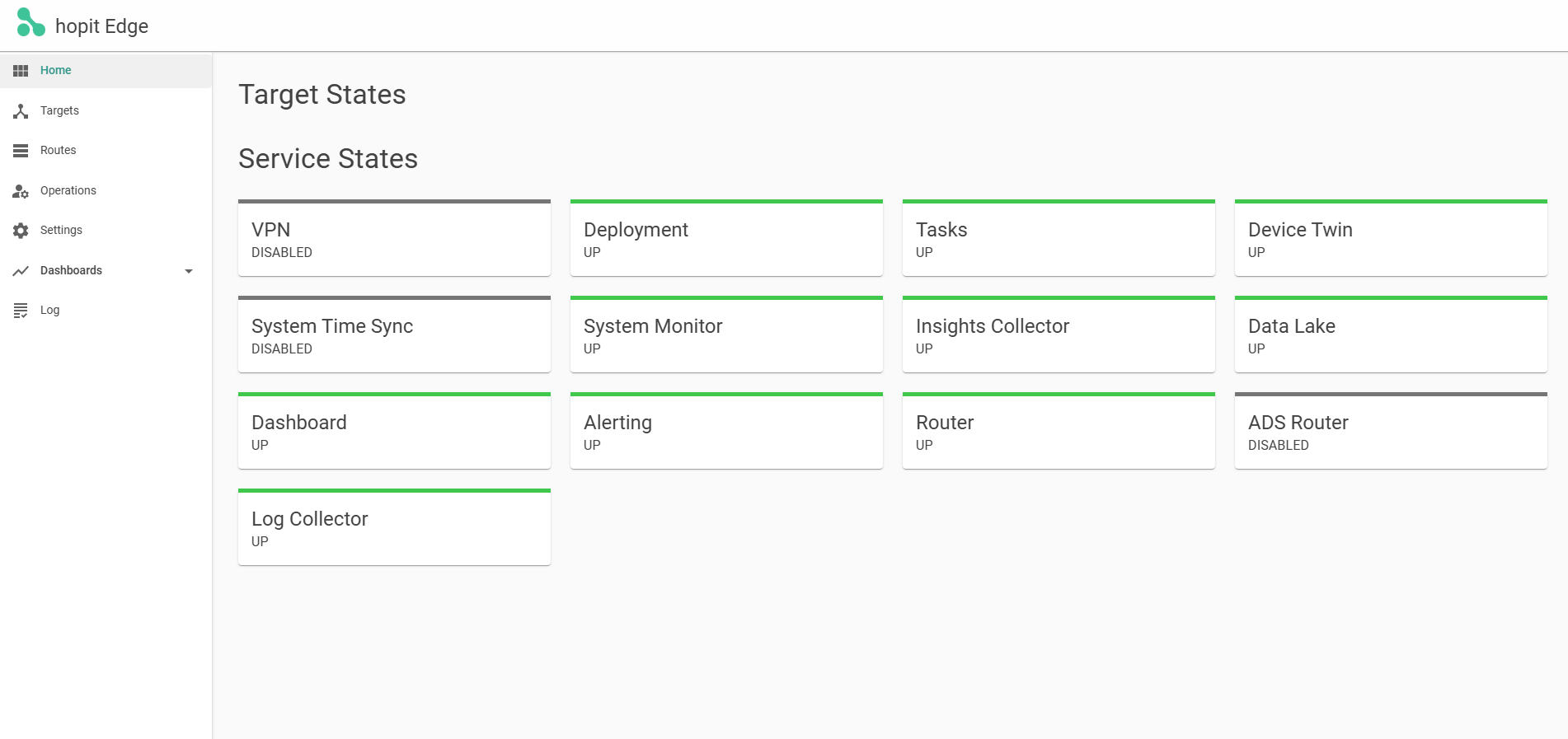
First Steps
A Trail License is automatically activated for the first 4 hours of system uptime. If your PC's uptime exceeds 4 hours, please reboot your PC to activate it.
The status can be seen on the Settings page (https://localhost:5050/Settings) on the bottom. For details read the Licensing section.
hopit. Stream
An simple and explanatory configuration is to read data from a Target (Beckhoff IPC, Siemens PLC, ...), store it in a Data Lake and build a Dashboard for it.
- On the Targets (
https://localhost:5050/Targets) page, enter aName, select a protocol and clickAdd. Fill in the desired connection parameters, check theEnabledcheck-box and clickSubmit. - Configure the Router (
https://localhost:5050/Routes) by entering aNamefor theSignal Routeand clickAdd. Add a newSource, select theTarget Nameand add someSignalsto read. Add a newDestinationand selectDataLake-edgeasTarget Name. Finally clickSubmiton the bottom of the page. - To enable the Data Lake, open
https://localhost:5050/Settings, scroll to theData Lakesection, checkEnabledand click onSubmit. - Add a new Dashboard at
https://localhost:5050/dashboardswith theSignalsyou configured (for naming rules, please read the Naming and Labeling section).
The scrape interval to read signals from Targets is configured at the Routes page (https://localhost:5050/Routes) in the Destination section.
The scrape interval which is used to store signals in the Data Lake can be configured under the Insights Collector section in https://localhost:5050/Settings
hopit. Operate
A typical operate use-case is to update the hopit Edge service. In order to automate the task, it is mandatory to have Chocolatey installed (see the Documentation) and the Deployment service enabled on the Settings page (https://localhost:5050/Settings). If you have done a standard installation of hopit Edge, Chocolatey should be already installed.
When the service is running, you can see the currently installed version of hopit Edge at the Deployment page (https://localhost:5050/Deployment). To upgrade to the latest version, keep the Desired Version field empty, click the Arrow up button and confirm with Submit.
For a detailed documentation, please read the Deployment section.
Licensing
Hopit Edge is using Token based licensing with each service consuming an explicit amount of Tokens. We offer subscription or perpetual based licenses.
| Service | Tokens |
|---|---|
| hopit Edge core | 7 |
| Targets | 2 / Target |
| ADS Router | free |
| Alerting | 1 |
| Data Lake & Dashboard | 3 |
| Deployment | 5 |
| Device Twin | 5 |
| Insights Collector | free |
| Log Collector | free |
| Router | free |
| System Monitor | 2 |
| System Time Sync | free |
| Tasks | 3 |
| VPN | free |
An overview how much Tokens are available and in use, open the Settings page (https://localhost:5050/Settings) and scroll down to the License section.
A Trail License is automatically activated for the first 4 hours of system uptime. If your PC's uptime exceeds the 4 hour mark, please reboot your PC to activate it.
Token prices drastically decreases with the number of active Edge devices:
| Edge Devices | Price reduction |
|---|---|
| 1 - 10 | 0 % |
| 11 - 50 | 25 % |
| 51 - 100 | 50 % |
| 101 - 500 | 75 % |
| 501 - 2000 | 80 % |
| 2001 - 5000 | 85 % |
| 5001 - 10000 | 90 % |
For more details and current Token prices please contact HEAP Engineering GmbH.