3. Add Signal Route
Next step is to configure the Router at https://localhost:5050/Routes.
Add a new Route with a descriptive Name and click Add.
A new Route opens and is enabled by default.
Add Source
Add a new Source by clicking the + ADD SOURCE button.
Select the Siemens Target added in the first step.
Enter the information of the Signal you want to read and click the + Add button.
Add Destination
Add a new Destination by clicking the + ADD DESTINATION button.
Select the Azure Target and click the Save button on the bottom of the page.
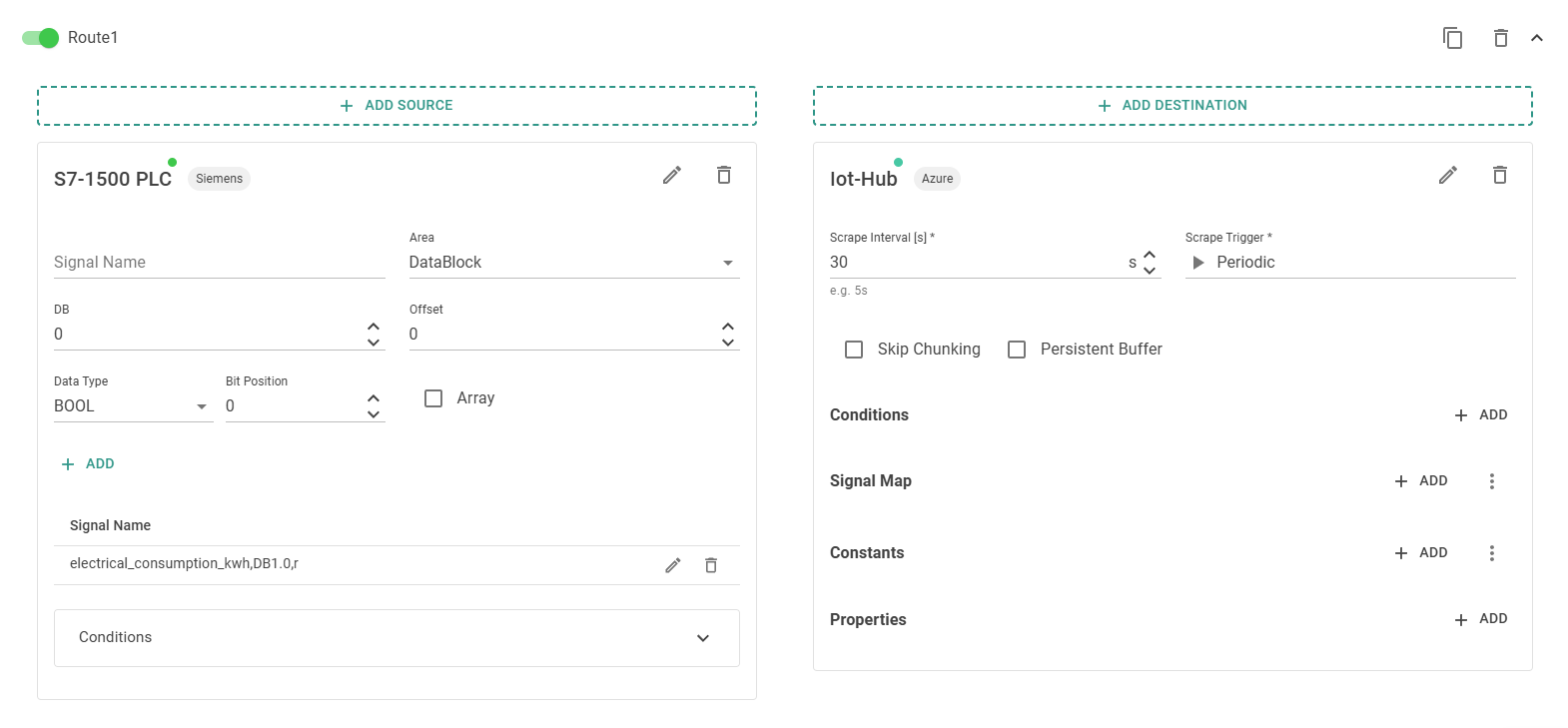
Now, the signal gets read every 30s and is sent to the Azure IoT Hub.
To check if signals are received at the IoT Hub, open the Azure IoT Explorer, configure your IoT Hub, select the device and click Telemetry and Start.
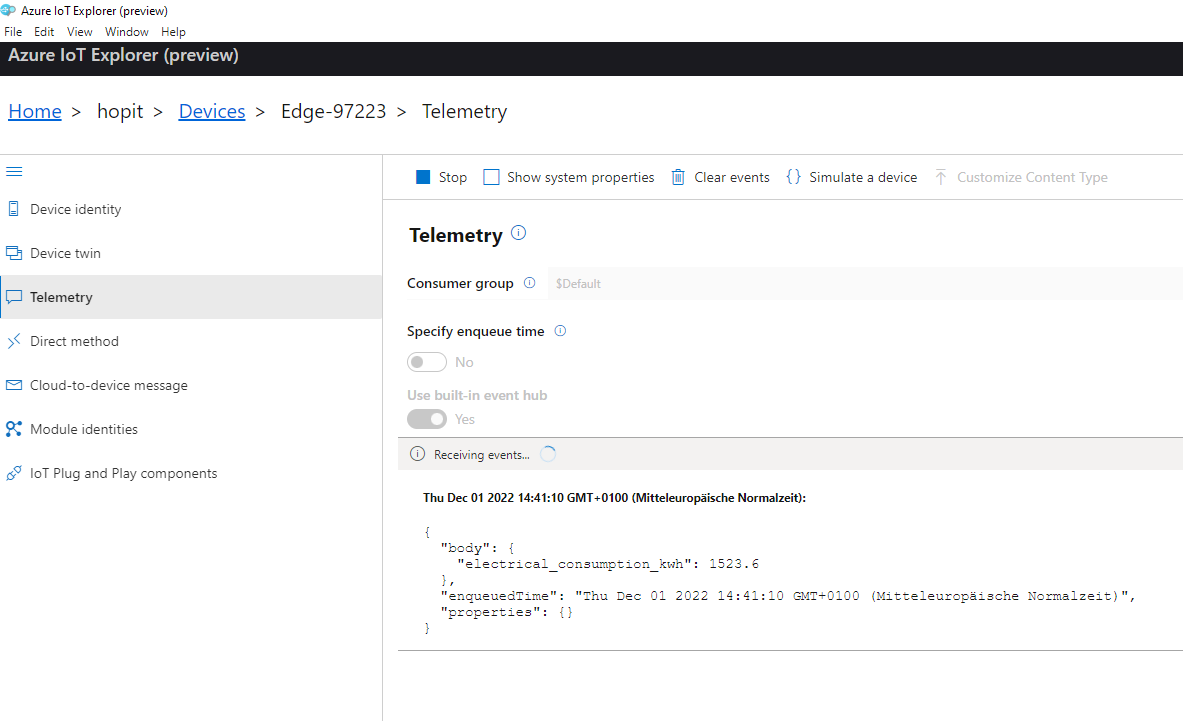
Information about reading-times and up-times can be seen in hopit Edge at Dashboards -> Router. For this the Data Lake and System Monitor services must be enabled.